Have you ever forgotten your garage door keypad code, or wanted to change it for security reasons? If you have a clicker garage door keypad, you might think that you need the old code to reset it. But what if you don’t have it, or can’t remember it? Don’t worry, there is a way to reset your clicker garage door keypad without a code, and it’s easier than you think. In this blog, we will show you how to reset clicker garage door keypad without a code in 5 easy steps. We will also explain why it is important to do so, and provide you with some tips and tricks on how to troubleshoot common issues, and how to get professional help if needed.
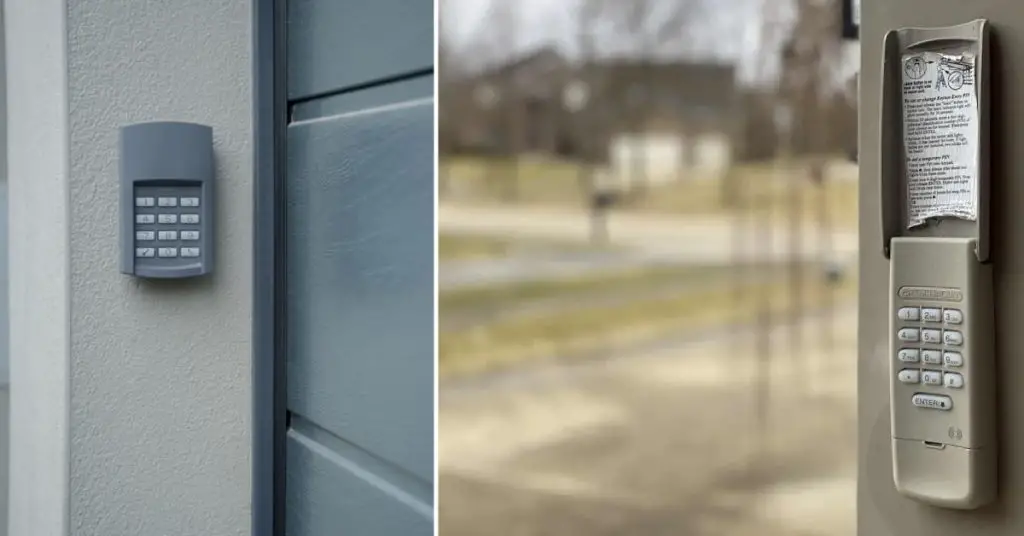
Why Reset Your Clicker Garage Door Keypad?
A clicker garage door keypad is a handy device that allows you to open and close your garage door without using a key or a remote. It can also enhance your security and convenience, as you don’t have to worry about losing or forgetting your keys, or carrying them around with you. However, sometimes you may need to reset your keypad, especially if:
- You have forgotten your old code, or someone else knows it.
- You want to change your code for security reasons, such as moving into a new home or having guests or contractors over.
- You are experiencing issues with your keypad, such as malfunctioning buttons, low battery, or interference.
Resetting your clicker garage door keypad without a code is not as difficult as it may seem, and you can do it yourself in a few simple steps. All you need is access to your garage door opener’s motor unit, which is usually located on the ceiling of your garage. You will also need a ladder, a flashlight, and a pen and paper to write down your new code.
5 Easy Steps for How to Reset Clicker Garage Door Keypad
Here are the steps you need to follow for how to reset clicker garage door keypad:
Step 1: Locate the Learn Button on Your Garage Door Opener
The first step to reset your clicker garage door keypad without a code is to locate the learn button on your garage door opener’s motor unit. The learn button is used to program or erase the codes for your keypad and remote controls. Depending on the brand and model of your garage door opener, the learn button may be located on the back, side, or front of the motor unit. It may also have different colors, such as green, red, orange, purple, or yellow.
Step 2: Press and Hold the Learn Button Until the Indicator Light Stops
The second step to reset your clicker garage door keypad without a code is to press and hold the learn button on your garage door opener’s motor unit until the indicator light stops blinking or turns off. This will erase the old code from the memory of the opener and activate the programming mode. You will have 30 seconds to enter your new code on the keypad.

Step 3: Enter Your New Four-Digit PIN on the Keypad
The third step to reset your clicker garage door keypad without a code is to enter your desired four-digit PIN on the keypad within 30 seconds of pressing and holding the learn button. Make sure you choose a strong and secure code that is easy for you to remember, but hard for others to guess. Avoid using obvious or common codes, such as 1234, 0000, or your birthday. After you enter your new code on the keypad, you will hear a beep or see a light flash to confirm that the programming was successful.
Step 4: Test Your Keypad
The fourth step to reset your clicker garage door keypad without a code is to test your keypad by entering your new PIN and pressing the enter button. This will open or close your garage door and show that your keypad works properly. If your keypad does not work, repeat steps 2 and 3 until it does.
Step 5: Reprogram Your Remote Controls and Vehicles
The fifth and final step to reset your clicker garage door keypad without a code is to reprogram your remote controls and vehicles that are compatible with your garage door opener using the same learn button method. This will synchronize your devices with your new keypad code and ensure smooth operation. To reprogram your remote controls and vehicles, follow these steps:
- Press the program button on your remote control until the LED light turns on.
- Choose which button you want to use for opening or closing your garage door.
- Press the learn button on your garage door opener’s motor unit within 30 seconds of pressing the program button on your remote control.
- Press the chosen button on your remote control until you hear a beep or see a light flash from the opener.
- Repeat the same steps for each remote control or vehicle you want to reprogram.
Additional Tips and Tricks for How to Reset Clicker Garage Door Keypad
Now that you have reset your clicker garage door keypad without a code, you might want to know some additional tips and tricks on how to maintain or troubleshoot your keypad, such as:
Changing the Battery
If your keypad stops working or shows a low battery indicator, you may need to replace the battery. To do so, open the battery compartment on the back of the keypad, remove the old battery, and insert a new one. Make sure you use the same type and size of battery as the original one.

Cleaning the Buttons
If your keypad buttons are sticky or dirty, you may need to clean them. To do so, use a damp cloth or cotton swab to gently wipe the buttons. Do not use any harsh chemicals or solvents that may damage the keypad.
Resetting the Keypad Again
If your keypad still does not work after changing the battery or cleaning the buttons, you may need to reset it again. To do so, follow the same steps as above, but make sure you enter a different code than before.
Setting Temporary PINs
If you want to give temporary access to your garage to someone else, such as a guest or a contractor, you can set a temporary PIN on your keypad. To do so, enter your permanent PIN, press and hold the * button, enter a temporary PIN of your choice, and press the enter button. You can choose how long or how many times the temporary PIN will work, such as for one hour or one use only.
Solving Common Garage Door Opener Issues
If your garage door opener does not work properly, such as reversing automatically, opening unintentionally, or not responding to commands, you may need to fix some common issues, such as:
- Aligning or cleaning the photo eyes: The photo eyes are sensors that detect if there is anything blocking the path of the garage door. If they are misaligned or dirty, they may cause the garage door to reverse automatically. To fix this issue, make sure the photo eyes are facing each other and are free of dust or debris.
- Resetting the code: The code is the frequency that your garage door opener uses to communicate with your keypad and remote controls. If it is interfered with by other devices or neighbors’ openers, it may cause your garage door to open unintentionally. To fix this issue, reset your code by following the same steps as above, but make sure you choose a different code than before.
- Using Wi-Fi-enabled learn modes: Some newer garage door openers have Wi-Fi-enabled learn modes that allow you to program or erase codes using your smartphone or tablet. To use this feature, download the app for your garage door opener brand and model, and follow the instructions on the screen.

FAQs About How to Reset Clicker Garage Door Keypad
Do Garage Doors Have a Reset?
Yes, garage doors and openers can be reset. Older models match DIP switches, newer ones use a “Learn” button. After manual use, pull the emergency cord and follow manual instructions to reset it for automatic operation.
Conclusion
We hope this blog has helped you learn how to reset clicker garage door keypad without a code in 5 easy steps. By doing so, you can enhance your security and convenience, and avoid any issues with your keypad or opener. Remember to follow the instructions carefully, choose a strong and secure code, and test your keypad and devices regularly. If you have any questions or comments, please feel free to leave them below. Thank you for reading and happy resetting!


